Secure Checkout. FREE SHIPPING for Continental U.S. Orders over $60.
Menu
-
- Home
-
About Us
-
The Approach
-
Linking Language & Literacy
-
MindWing Learning
-
Learning Resources
-
SHOP
-
Blog
-
- About MindWing
- Our People
- Contact Us
- Your Account
- Login
-
United States (USD $)
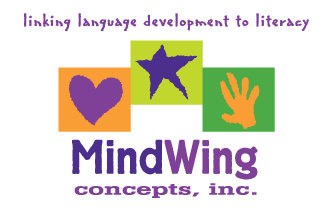
Secure Checkout. FREE SHIPPING for Continental U.S. Orders over $60.
Tech Tuesday: The Story of an Argument and Perspective
by Sean Sweeney March 19, 2019 4 min read
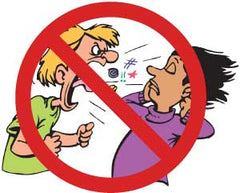 No need to break out the popcorn, we’re not talking about the argumentative kind of argument! I have been working with a high school student over the course of the past year who has particular difficulties in comprehension and discourse formulation. His school has quite a challenging program, and each session brings to the table a contextual assignment in which
No need to break out the popcorn, we’re not talking about the argumentative kind of argument! I have been working with a high school student over the course of the past year who has particular difficulties in comprehension and discourse formulation. His school has quite a challenging program, and each session brings to the table a contextual assignment in which 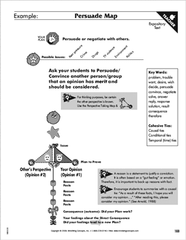 organizational strategies can be identified for him to apply. Fortunately, he is very engaged in the process and can always identify a task for which he needs help. This past week, he was working on constructing an outline for a debate argument, and I immediately thought of the Persuade organizer from MindWing’s ThemeMaker®, tool for understanding and organizing expository language.
organizational strategies can be identified for him to apply. Fortunately, he is very engaged in the process and can always identify a task for which he needs help. This past week, he was working on constructing an outline for a debate argument, and I immediately thought of the Persuade organizer from MindWing’s ThemeMaker®, tool for understanding and organizing expository language.
You may recall that in past entries in this space I have encouraged taking paper “out of the story,” and one aspect that is helpful is to have your relevant PDFs stored so that you can access them from anywhere.
 Earlier MindWing manuals came with a CD-ROM of PDF language maps, but now these maps can be downloaded from a link provided at the front of your manual. In this student’s case, having these digital files available allowed me to immediately review with him the structure of a debate using the Persuasion expository text structure. I also was able to upload the file immediately to my Google Drive and place it in a folder of shared resources for him (also accessed by his parents).
Earlier MindWing manuals came with a CD-ROM of PDF language maps, but now these maps can be downloaded from a link provided at the front of your manual. In this student’s case, having these digital files available allowed me to immediately review with him the structure of a debate using the Persuasion expository text structure. I also was able to upload the file immediately to my Google Drive and place it in a folder of shared resources for him (also accessed by his parents).
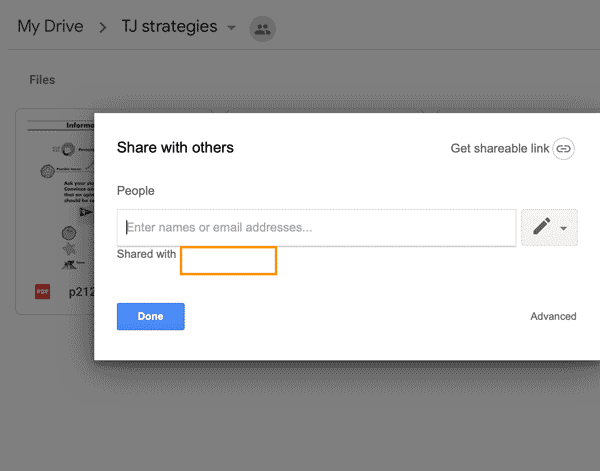
To create a folder of resources for a student, in Google Drive click New, then Folder, and name the folder. Click the down arrow by the folder name and Share; enter the student’s Google account. Following this, any item you place or create within the folder will also be shared with the student or other participants.
My student had already begun an outline for his topic, which was “debating whether school libraries should be maintained or eliminated.” Reviewing the Persuade organizer from the Story Grammar Marker® Characters and Setting involved and the statement of the “problem” or question he was debating.
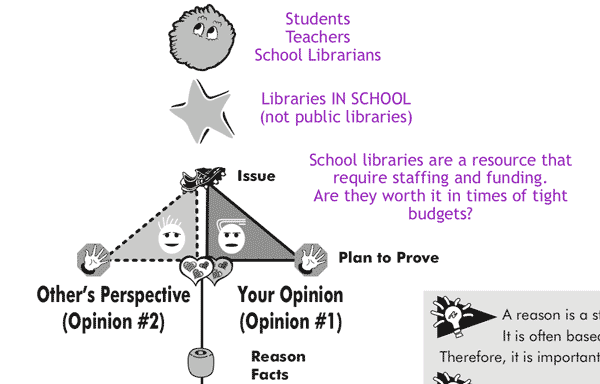
The visual support of this organizer was also very helpful for showing the student that debates and persuasion generally require an acknowledgement of the opposing perspective, followed by, or in the process of, “listing” points for your side. This later influenced which sources we would use, as we’d need to research the details of that perspective!
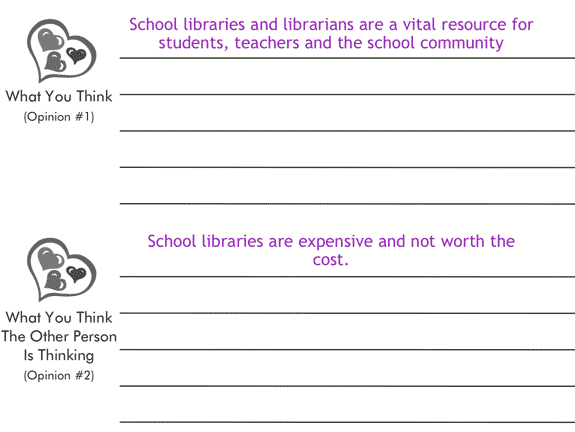
A few additional Google tools were of assistance in guiding this student:
- The student shared his document with me. This allowed me to read along and scaffold without being “in his face” looking at the same screen.
- The student was in the process of looking for web-based resources supporting his claim, and had a self-directed strategy: “I want to make 3 points from each article I find.”
- During our session I was able to skim his already-located and linked articles and guide him on points he had not yet included. Any link pasted in a Google Document will be clickable; you can also make any word or phrase a link by highlighting it and using the link tool in the menu bar, or two-finger/right-clicking on it and choosing Link. For example, the student had not included a point made in one article: that librarians in schools can work directly with teachers and come to know the projects assigned so that they can more specifically help each student.
- We conducted this scaffolding dialogue through our conversation, but shared Google Docs offer additional means of collaboration, kind of like a “bug in the ear” approach. Click any word in a shared document and a word bubble will appear in the right sidebar; click this and you can leave a comment. One way I used this was to hint that the student could combine 3 repetitive sentences into a more complex sentence.
-
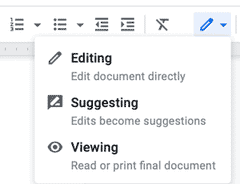 Another feature many do not know about is the Suggestion mode. It is kind of intrusive to directly edit a student’s document, and they may not learn from direct edits, to boot. Change to Suggestion Mode by clicking on the Pencil icon in the upper left corner:
Another feature many do not know about is the Suggestion mode. It is kind of intrusive to directly edit a student’s document, and they may not learn from direct edits, to boot. Change to Suggestion Mode by clicking on the Pencil icon in the upper left corner: - In this mode, typing in the document is highlighted green, and the student has a button appear in the right sidebar where he can accept the suggestion. In this case, I used Suggestions to provide the student a few sentence starters on points of argument.
-
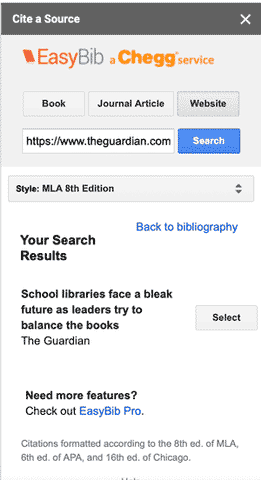 Finally, the student was required to cite his sources in MLA format. EasyBib is a Google Docs add-on that is available through the Add-Ons menu in the top bar. It will search for specific book, journal articles or websites you have identified and construct a citation that it then can insert directly into the Doc. I had already suggested to him that we should Google Search (another tool) the countering viewpoint, e.g., “school libraries are too expensive,” and we were able to immediately cite a source that elaborated an opposing viewpoint.
Finally, the student was required to cite his sources in MLA format. EasyBib is a Google Docs add-on that is available through the Add-Ons menu in the top bar. It will search for specific book, journal articles or websites you have identified and construct a citation that it then can insert directly into the Doc. I had already suggested to him that we should Google Search (another tool) the countering viewpoint, e.g., “school libraries are too expensive,” and we were able to immediately cite a source that elaborated an opposing viewpoint.
I left the session feeling that the student had a much better “start” on his assignment than he might have had on his own, and also that we had kept a therapeutic focus—the strategies I had infused were ones he might apply to other assignments.
PERSUASION/ARGUMENT MAPS are also included with the Talk to Write, Write to Learn, The “Core” of (Common) Core, and Autism Book 2 manuals, and the Oral Discourse Strategies Kit.
Sean Sweeney
Sean Sweeney, MS, MEd, CCC-SLP, is a speech-language pathologist and technology specialist working in private practice at the Ely Center in Needham, MA, and as a clinical supervisor at Boston University. He consults with local and national organizations on technology integration in speech and language interventions. His blog, SpeechTechie (www.speechtechie.com), looks at technology “through a language lens.” Contact him at sean@speechtechie.com.
Leave a comment.
Comments will be approved before showing up.
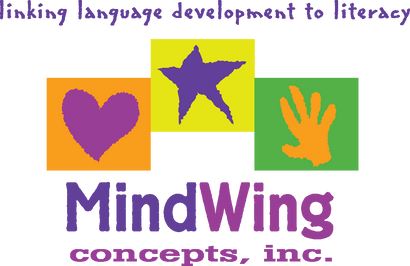
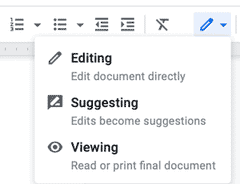 Another feature many do not know about is the Suggestion mode. It is kind of intrusive to directly edit a student’s document, and they may not learn from direct edits, to boot. Change to Suggestion Mode by clicking on the Pencil icon in the upper left corner:
Another feature many do not know about is the Suggestion mode. It is kind of intrusive to directly edit a student’s document, and they may not learn from direct edits, to boot. Change to Suggestion Mode by clicking on the Pencil icon in the upper left corner: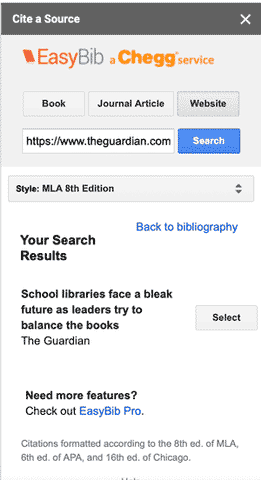 Finally, the student was required to cite his sources in MLA format. EasyBib is a Google Docs add-on that is available through the Add-Ons menu in the top bar. It will search for specific book, journal articles or websites you have identified and construct a citation that it then can insert directly into the Doc. I had already suggested to him that we should Google Search (another tool) the countering viewpoint, e.g., “school libraries are too expensive,” and we were able to immediately cite a source that elaborated an opposing viewpoint.
Finally, the student was required to cite his sources in MLA format. EasyBib is a Google Docs add-on that is available through the Add-Ons menu in the top bar. It will search for specific book, journal articles or websites you have identified and construct a citation that it then can insert directly into the Doc. I had already suggested to him that we should Google Search (another tool) the countering viewpoint, e.g., “school libraries are too expensive,” and we were able to immediately cite a source that elaborated an opposing viewpoint.