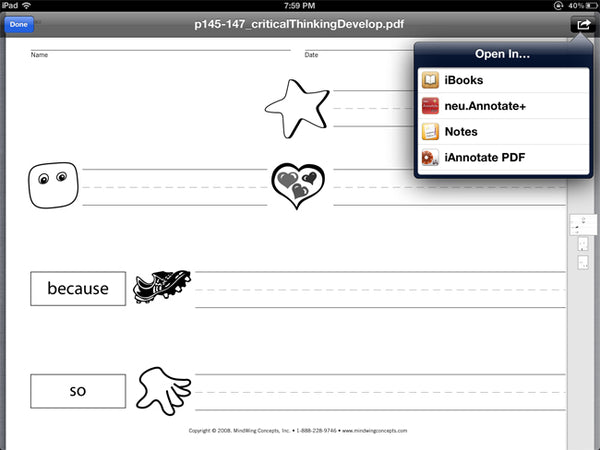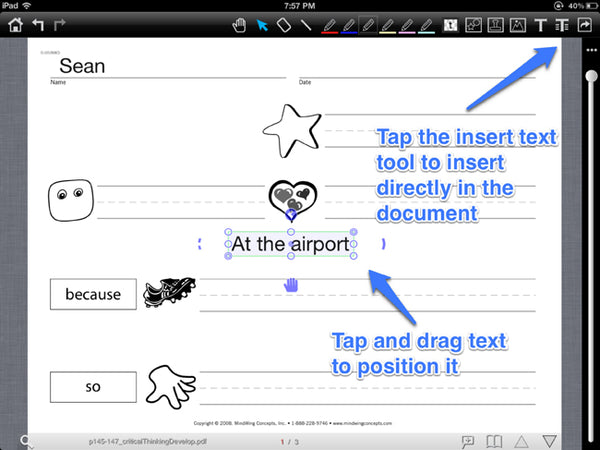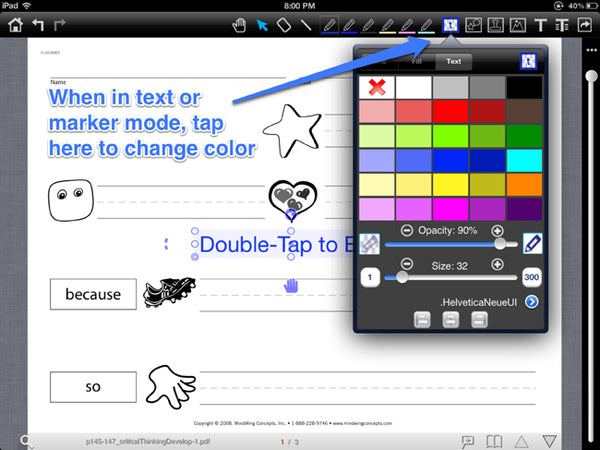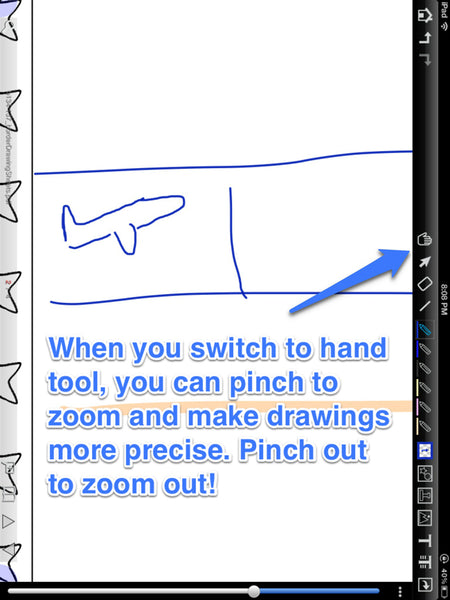Secure Checkout + FREE SHIPPING (U.S. Orders over $60)
Menu
-
- Home
-
About Us
-
The Approach
-
Linking Language & Literacy
-
Professional Learning
-
Learning Resources
-
SHOP
-
Blog
-
- About MindWing
- Our People
- Contact Us
- Your Account
- Login
-
United States (USD $)
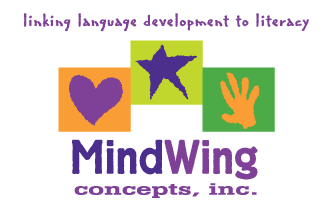
Secure Checkout + FREE SHIPPING (U.S. Orders over $60)
Taking Paper Out of the Story
by Sean Sweeney August 24, 2012 3 min read
The arrival of the iPad has presented us with all kinds of opportunities to boost the engagement factor for our students. In many cases, students will be more engaged in what we would consider “paper and pencil” tasks when we “app-itize” them utilizing some of the tools available as free or cheap apps. For example, in recent posts on my blog SpeechTechie, I discussed how the iBooks app could be used to excite students about printed materials and also present PDF files that are often provided with published intervention materials (you don’t need to read those posts to understand this one, but they provide some related information).
Mindwing Concepts has also had the vision to supply their customers with electronic files for many of their published materials (i.e., the manuals for Braidy, The Story Braid, Story Grammar Marker and other products), and the PDFs contained on the accompanying CD-ROMs (Note: the files are now provided online for your download instead of provided on CD) give you a great way to use your iPad to build narrative language skills! In this post I will show how you can transfer these PDF files to your iPad and use a simple annotation app to take some paper out of the equation when completing story mapping activities with your students. You’ll find that in subtracting a little paper, you’ve added a LOT of fun. Here’s how to do it!
- To begin, you will need to install the app neu.Annotate+ PDF ($.99) on your iPad. There are some free PDF annotators, but I have not found one that works as well as the very economical (but not exactly easy-to-say) neu.Annotate+ PDF.
- You will then want to transfer a PDF story map, using the disc provided with your manual, to your iPad. For the purposes of this post I have used several from Braidy, The Story Braid. Using a desktop or laptop computer, insert the disc and attach the file to an email. You will want to send the email to an account that you have set up in the iPad’s mail app. Here is how to set up an account in that app if you hadn’t yet done so (don’t be insulted by the source of that info, we’re not judgin’ and it was the best explanation I could find)!
-
Check your email in your Mail app on the iPad. You will see the PDF file as an attachment to the email. Tap to download and tap again to open the PDF file.

- When the PDF displays on screen, tap the “Share” button in the upper right corner, then “Open in...” and “neu.Annotate +PDF.” This will load the PDF into the annotation app so you can complete the story map.
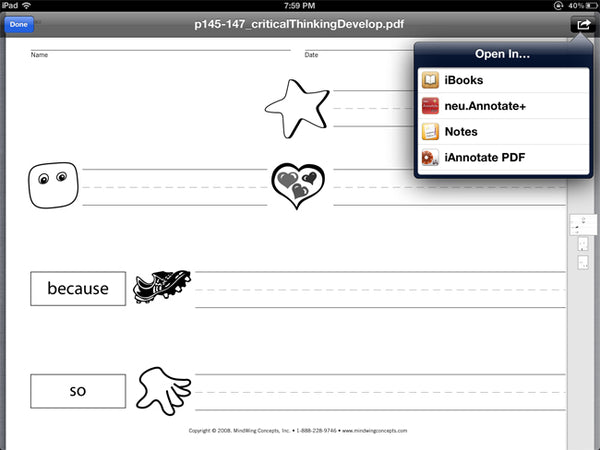
-
Use the toolbar to add text to the story map as shown below.
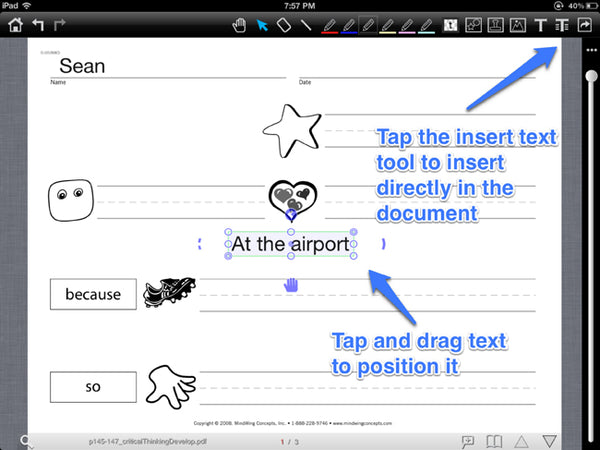
-
You can customize the color and size of text and lines as shown below.
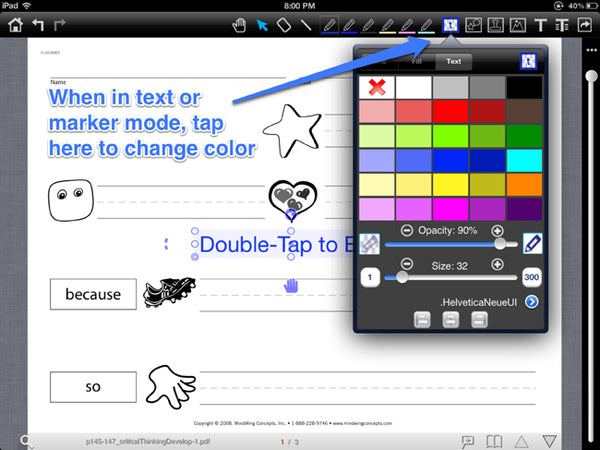
-
Here’s the completed story map, telling a story about summer travel:

-
Annotated PDFs as you have created above CAN be shared via email to be sent to parents or printed. This is done by tapping the Share button in the upper right corner.

- neu.Annotate +PDF also gives you a fun drawing tool you can use with activities such as the Border Drawing Sheets accompanying the Braidy manual. For example, following the same procedures you did above, you can use the element of Setting to elicit Actions that relate to the plan of “keeping busy at the airport.”

Using the drawing tools, above we illustrated how the student watched planes, read his book, went to McDonald’s for a Happy Meal, and played in the Play Park until it was time to leave on the plane. -
It’s important to note that you can zoom in on the drawing to make your finger-scribbles a bit more precise!
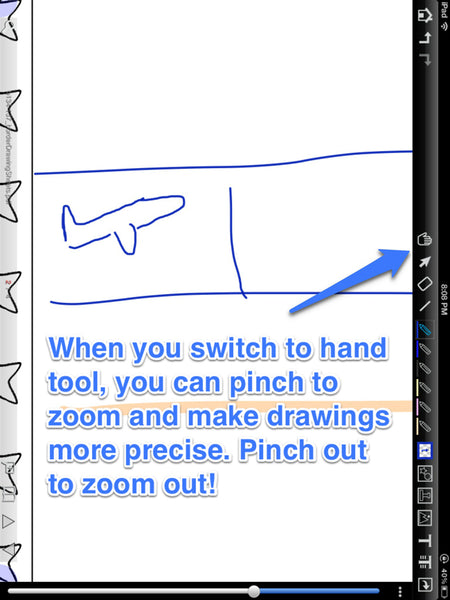
-
Finally, when you tap on Home and see your whole library, note that you can keep “clean” copies of your story maps saved in the app, and Duplicate them to create ones that you work on with students.

I really hope you enjoy this foray into PDF annotation, a process that doesn’t sound fun at all but totally is!
Sean Sweeney
Sean Sweeney, MS, MEd, CCC-SLP, is a speech-language pathologist and technology specialist working in private practice at the Ely Center in Needham, MA, and as a clinical supervisor at Boston University. He consults with local and national organizations on technology integration in speech and language interventions. His blog, SpeechTechie (www.speechtechie.com), looks at technology “through a language lens.” Contact him at sean@speechtechie.com.
Leave a comment.
Comments will be approved before showing up.