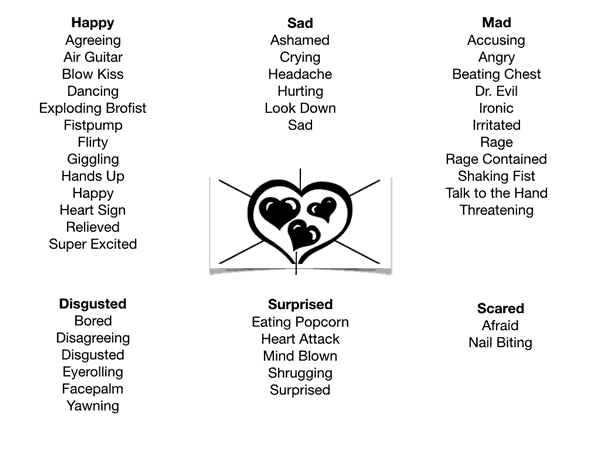Secure Checkout + FREE SHIPPING (U.S. Orders over $60)
Menu
-
- Home
-
About Us
-
The Approach
-
Linking Language & Literacy
-
Professional Learning
-
Learning Resources
-
SHOP
-
Blog
-
- About MindWing
- Our People
- Contact Us
- Your Account
- Login
-
United States (USD $)
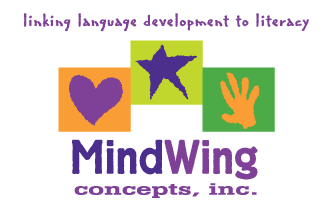
Secure Checkout + FREE SHIPPING (U.S. Orders over $60)
Tech Tuesday: Plotagon’s Emotions Connect to the 6 Universal Feelings
by Sean Sweeney March 27, 2018 3 min read
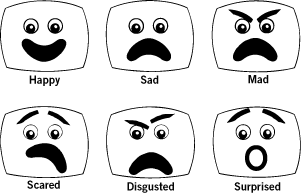 The 6 Universal Feelings are a research-based model that runs throughout MindWing’s methodology and tools. Through psychological research, the emotions of “happy, sad, mad, scared, disgusted, surprised” have been identified as universally recognizable among human beings, and “hardwired”—so to speak—dating back to ancient efforts to survive in the wild.
The 6 Universal Feelings are a research-based model that runs throughout MindWing’s methodology and tools. Through psychological research, the emotions of “happy, sad, mad, scared, disgusted, surprised” have been identified as universally recognizable among human beings, and “hardwired”—so to speak—dating back to ancient efforts to survive in the wild.
More sophisticated emotions can be seen to be combinations of these basic feelings, or qualified ones. For example, being “shocked” involves being surprised about an unpleasant event. Within use of Story Grammar Marker® (see the Feelings Poster) the 6 Universal Feelings can be used as a teaching tool to scaffold from basic emotional vocabulary to more sophisticated descriptors.
Those of us who work with middle and high school students know that we can identify these same challenges in narrative expression (I recently evaluated a student who described every emotion on a picture description task as “not good”), yet we have to shift our approaches and tools to meet them in an engaging place.
![]() In this post, we’ll talk about the app Plotagon, a simple and free animation tool for iPad that creates “conversations” between characters, and can be used to target emotional vocabulary. Plotagon can tap into older students’ interest in animation and provide a venue for fun and engaging activities. Let’s look at how it works:
In this post, we’ll talk about the app Plotagon, a simple and free animation tool for iPad that creates “conversations” between characters, and can be used to target emotional vocabulary. Plotagon can tap into older students’ interest in animation and provide a venue for fun and engaging activities. Let’s look at how it works:
Plotagon’s menu can lead you to view example “Plots” (via the Star), but the main Create area is accessed via the camera icon. Here you will first need to create at least two characters:
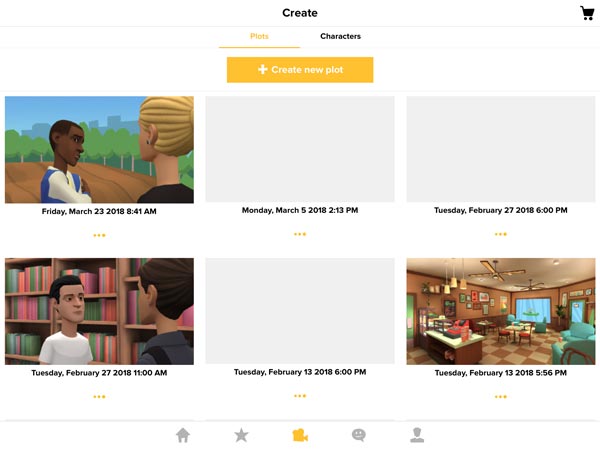
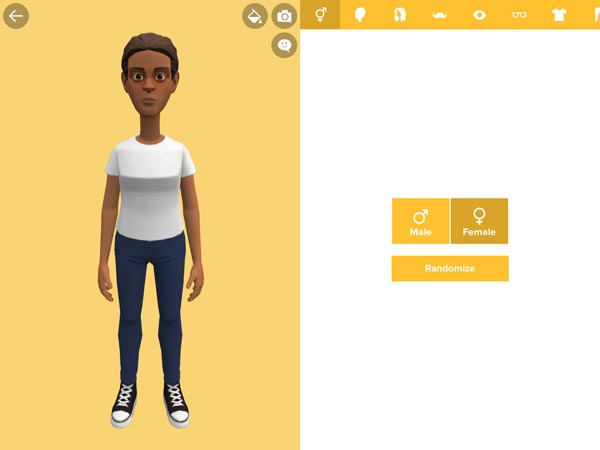
You can play around quite a bit in this area and target physical description of characters, but I tend to keep it simple, at least at first.
Once you have two characters created, you can navigate back to the Create (camera) area and tap Create new plot. Creation of an animation is very simple as if you were writing a script or screenplay. Use the icons at the top to first add a scene (director’s board). Tap on any underlined item to make selections. For example, tapping on Location will allow you to choose from available Settings (some at cost, but many free). In the photo below I have chosen MEADOW IN SPRING. Do the same for characters and their positions within the scene.
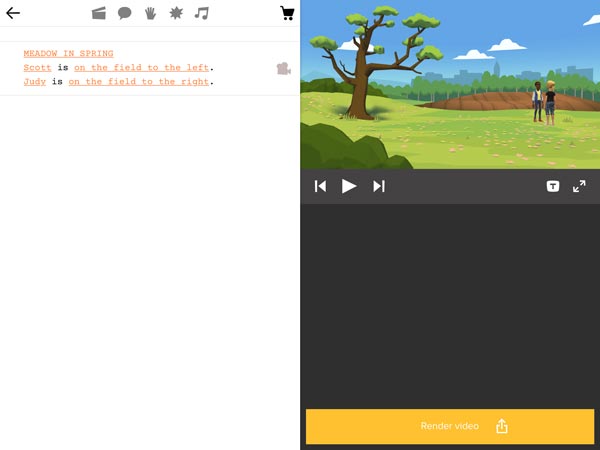
From here, tap the word balloon to insert dialogue. Emotions are selected by tapping the response prompt (the default is neutral) next to the character’s name, which displays a wide list of emotions and responses (e.g., afraid or air guitar). Plotagon thus allows you to create a story that unfolds through dialogue, with what someone says becoming a Kick-Off, and opportunities for Reactions, Actions, and Conclusions, as well as, of course, Responses.
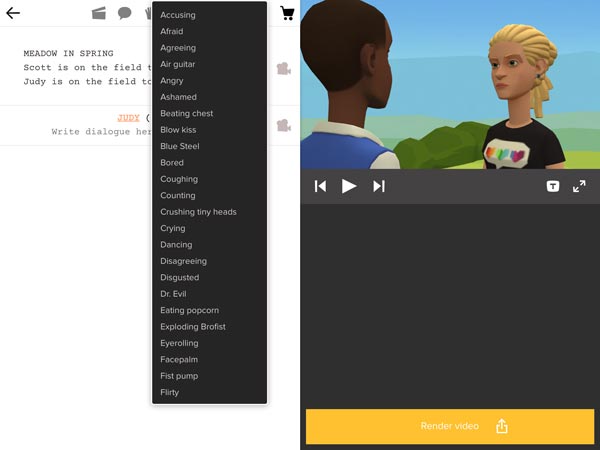
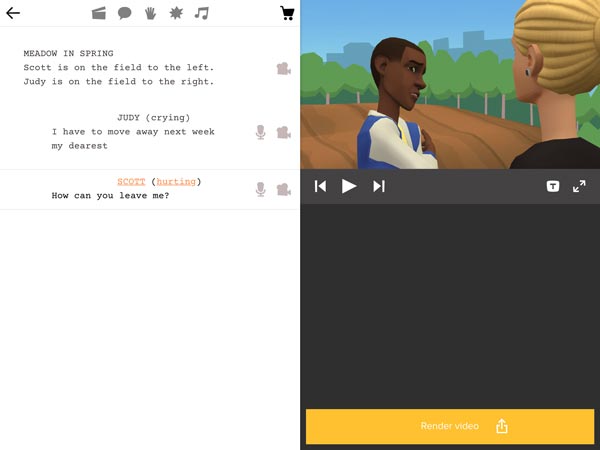
At any time, you can tap the top of your script and then the Play icon to review the scene. Students tend to enjoy the animations and text-to-speech effect!
If any changes are needed, tap in the script to change or type new dialogue. Two things to know- remove typed dialogue and the character will react with silence (which itself is a response), and if you need to remove a character’s turn or another element, or resequence, tap and hold and slide to the left. The lines icon will allow you to drag the element into a different sequence, and the X will let you delete. Your animation will be saved in the app, and you can tap the Yellow Bar in the lower right to finalize and share it (e.g., to the Photos app).
The menu on the top left also allows you to add a small number of simple actions between characters (e.g., a Hug or Push), and you also can add sound effects or music that contribute to the action or emotional tone of your scene.
So, back to the Universal Feelings. Here I have created a breakdown of many of the responses you can choose for Plotagon’s characters, aligned with the 6 Feelings. You can use this visual tool as a scaffold while creating a narrative activity with students:
Happy Scripting! Plotagon is also a great way to work on role-playing social moves such as commenting and questioning within conversation (see Facilitating Relationships).
Sean Sweeney
Sean Sweeney, MS, MEd, CCC-SLP, is a speech-language pathologist and technology specialist working in private practice at the Ely Center in Needham, MA, and as a clinical supervisor at Boston University. He consults with local and national organizations on technology integration in speech and language interventions. His blog, SpeechTechie (www.speechtechie.com), looks at technology “through a language lens.” Contact him at sean@speechtechie.com.
Leave a comment.
Comments will be approved before showing up.