Secure Checkout + FREE SHIPPING (U.S. Orders over $60)
Menu
-
- Home
-
About Us
-
The Approach
-
Linking Language & Literacy
-
Professional Learning
-
Learning Resources
-
SHOP
-
Blog
-
- About MindWing
- Our People
- Contact Us
- Your Account
- Login
-
United States (USD $)
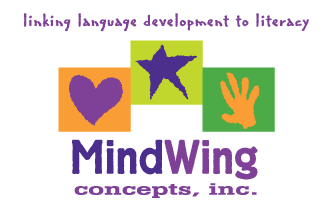
Secure Checkout + FREE SHIPPING (U.S. Orders over $60)
Tech Tuesday: Back to School Part 3—Considering Narrative Language Applications of Google Tools
by Sean Sweeney September 25, 2018 3 min read
Yes, it still somehow feels as if we are in the back-to-school phase here in Massachusetts!
![]() So, let’s consider some uses of one of the most commonly applied EdTech Tools: Google’s Apps or “G Suite.” G Suite has become a go-to within schools for a number of reasons, including its price (free), versatility and ease of use of productivity tools such as Docs and Slides, word processing and presentation creators, respectively.
So, let’s consider some uses of one of the most commonly applied EdTech Tools: Google’s Apps or “G Suite.” G Suite has become a go-to within schools for a number of reasons, including its price (free), versatility and ease of use of productivity tools such as Docs and Slides, word processing and presentation creators, respectively.
Additionally, G Suite is easily used on inexpensive Chromebook computers, which allow schools to put technology in a wide range of hands across the day. Chromebooks are easy to manage and essentially only run a Chrome web browser, making them a good match for use with the web-based G Suite.
SLPs and literacy interventionists may see G Suite as too basic to consider for storytelling and narrative language opportunities. However, the opportunities to use images, drawings, and other visual supports are varied, easy to use, and worth considering—particularly when seeking to implement MindWing’s methodologies such as Story Grammar Marker® and ThemeMaker® within classroom settings, G Suite features will make it easy for students to apply what they are learning about narrative and expository language!
- Collaboration and Sharing: G Suite creations, including Docs, Slides, and Drawings, can be shared among teachers and students in a school setting. This allows a number of interactions with and between students in the process of creating any document. First of all, students can easily “Turn In” their creation to a teacher by sharing, thereby allowing for instant feedback by teacher comments on their creation.
- Additionally, students can create work together through sharing, which allows two users to collaborate on the same creation without making different versions or copies. This process has been eased within schools with the use of the popular Google Classroom, which allows teachers to share a template document with all students in the class. See these tutorials on Sharing and Google Classroom for more information.
- Channeling Docs toward Narrative and Expository Mapping and Writing: Docs is basically a blank space! One simple way to consider having students use it is to make their own narrative and expository maps (with visual support using MindWing’s printed or digital maps):

As shown in the above example, icons can be created by using the Drawing tool (Insert>Drawing) and either the Scribble (as in the Topic Icon) or Polyline (as in the List Icons) tool, which allows for color fill, and in either case can be copied/pasted so as to not be drawn more than once. Students could be guided from the map creation to writing a short paragraph within the same Doc. Alternately, before leading a lesson, a template with icons could be created and shared with students through Google Classroom.
- Creating Stories in Slides: Slides is actually a better blank space, because it is so easy to move images, text boxes, and other elements around, making for no-frustration-formatting. We often think of Slides and PowerPoint as inevitably leading toward bullet-point presentations, but again, they are just a place to develop some language and visuals, even in a one-slide activity.

One key to the usefulness of Slides is the ease of making narrative or expository language visual with the use of the Explore tool (Tools>Explore). Just enter a search term and click Images and any resulting photo can be added to your slide. Additionally, we can make our creations colorful (right-click on the blank slide to change background) and add text boxes to let our stories unfold or display Lists, Sequences, Cause-Effect relationships, descriptions, and so on… For more ideas on how to use Google Slides, check out this presentation. Tutorials for any G Suite tool are also widely available on YouTube for further learning.
Sean Sweeney
Sean Sweeney, MS, MEd, CCC-SLP, is a speech-language pathologist and technology specialist working in private practice at the Ely Center in Needham, MA, and as a clinical supervisor at Boston University. He consults with local and national organizations on technology integration in speech and language interventions. His blog, SpeechTechie (www.speechtechie.com), looks at technology “through a language lens.” Contact him at sean@speechtechie.com.
Leave a comment.
Comments will be approved before showing up.
