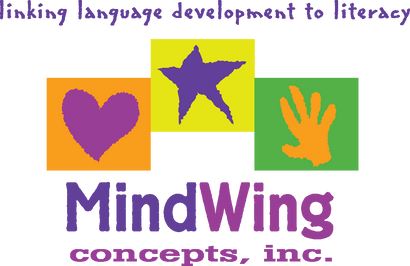Menu
-
- Home
-
About Us
-
The Approach
-
Linking Language & Literacy
-
MindWing Learning
-
Learning Resources
-
SHOP
-
Blog
-
- About MindWing
- Our People
- Contact Us
- Your Account
- Login
-
Spain (EUR €)
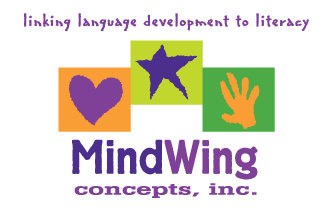
Tech Tuesday: Google’s Geo-Tools Show More than Setting!
October 30, 2018 3 min read
 Following up on last month’s Tech Tuesday post describing some narrative and expository teaching tools within Google’s G-Suite, this month we’ll look at some Google resources to visualize setting (and more)!
Following up on last month’s Tech Tuesday post describing some narrative and expository teaching tools within Google’s G-Suite, this month we’ll look at some Google resources to visualize setting (and more)!
Google Earth has long been a great tool for language development, as it is a searchable, interactive globe allowing you to zoom into an aerial (3D) image of any location, as well as offering Street View interactive imagery and text descriptions. Google Earth previously existed as a complicated downloadable application but now is available as a web version in the Chrome browser, as well as a simplified free iPad app. Of course, Chrome-friendly means Chromebook friendly—for all of you working in schools—and this presents good opportunities for Google Chrome to be used for describing settings in whole-class implementation of Story Grammar Marker® and Thememaker®.
To visit Google Earth on your Mac or PC, you’ll need the free Google Chrome browser (Chromebooks basically are this browser). As you launch by going to earth.google.com/web, you’ll view a simple tutorial that shows you around. Helpful tools include the Search (left toolbar) and Zoom tools (lower right), also activated by a two-finger drag in or out on your trackpad.
 Type a question mark and you’ll see a menu of controls; in short, click and drag to move around any scene, shift-click-drag to tilt your view like this one of Acadia National Park’s Sand Beach (one of my favorite settings!):
Type a question mark and you’ll see a menu of controls; in short, click and drag to move around any scene, shift-click-drag to tilt your view like this one of Acadia National Park’s Sand Beach (one of my favorite settings!):

Taking your student on a “virtual field trip,” perhaps with context provided by informational text about the landmark from Epic! Books for Kids, is a great way to generate details about Setting with either an SGM® or Informational Text Map. Placemark several sites (with the Bookmark icon on the left), and you can take your students on a multi-stop tour. For a fun, simple activity, roll the “Dice,” also in left toolbar, and Google Earth will take you to a random cool setting (this feature also available in the iOS app, along with one which allows you to send a “postcard” to a friend—a great descriptive or narrative language opportunity.
There are lots of terrific resources describing how to use Google Earth related to content area contexts, in the process bringing important visual supports to our students. Recently, with just a simple search, I located for a teacher a National Geographic resource showing the paths of European Explorers via Google Earth: illuminating important visual, spatial and geographic concepts.
While here in Google Earth, click on the Menu button in the upper left, make sure you are signed in to your Google Account (personal or school Gmail), click Settings, and enable the KML feature (see below). This allows you to do even more with Google Earth, particularly with a wonderful narrative-based resource called Google Lit Trips.

Google Lit Trips provides free access (just sign up and they will email files to you) to “tours” related to children’s literature with integral settings. Consider starting with the correlated Lost! (McPhail) and Make Way for Ducklings (McCloskey) tours of Boston. When added to your Google Earth (details here, it’s just a few simple steps) you can then “navigate” the story through placemarks with narrating text and imagery—a wonderful way to explore and map a story. See below, one of the placemarks describing an Attempt within the story Lost! In this story, a bear accidentally gets lost in the city, where a boy helps him find his way home.

Happy Travels through Settings in Google Earth!
Leave a comment.
Comments will be approved before showing up.