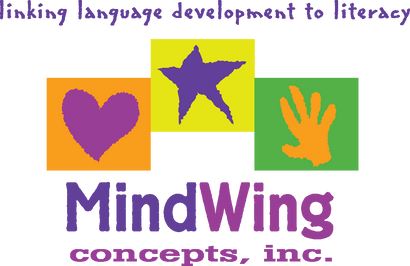Menu
-
- Home
-
About Us
-
The Approach
-
Linking Language & Literacy
-
MindWing Learning
-
Learning Resources
-
SHOP
-
Blog
-
- About MindWing
- Our People
- Contact Us
- Your Account
- Login
-
Spain (EUR €)
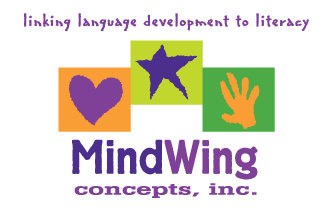
Tech Tuesday: Back to School Part 2—Five Great Resources for Demonstrating Narrative and Informational Expression
August 21, 2018 3 min read
 In last month’s post, we explored 5 other resources, useful for building comprehension, familiarity and use of narrative and expository elements along with MindWing’s icons (using Story Grammar Marker® and ThemeMaker®).
In last month’s post, we explored 5 other resources, useful for building comprehension, familiarity and use of narrative and expository elements along with MindWing’s icons (using Story Grammar Marker® and ThemeMaker®).
Using interactive apps and websites, we can help students deconstruct discourse and see its essential parts. However, technology can also provide a space—a blank slate, so to speak—that we can use to help students use narrative and expository elements and icons to build language through engaging mini-projects using apps for creation.
The realm of “digital storytelling” has expanded, and at the same time became more simplified with the arrival of easy-to-use apps. iPad and Android “creation” apps (oft referred to as apps that allow students to “show what they know”) can be used to make picture collages, books, animations or videos that tell a story or give information.
Check out these five examples for your toolkit, starting with my favorite.
 Pic Collage (free for iOS and Android) allows you to search web photos or use your own, and combine or trim around photos to create a picture story, including text. I’ve always considered Pic Collage to be a terrific digital companion to MindWing’s A Day in the Park activity booklet and lessons contained in the Talk to Write, Write to Learn manual. Start by selecting a Setting picture and then adding and trimming around (double tap on any photo you add to see the “Cutout” feature) additional elements of the Setting. In subsequent sessions, after
Pic Collage (free for iOS and Android) allows you to search web photos or use your own, and combine or trim around photos to create a picture story, including text. I’ve always considered Pic Collage to be a terrific digital companion to MindWing’s A Day in the Park activity booklet and lessons contained in the Talk to Write, Write to Learn manual. Start by selecting a Setting picture and then adding and trimming around (double tap on any photo you add to see the “Cutout” feature) additional elements of the Setting. In subsequent sessions, after  completing Action Sequence and Reaction Sequence lessons, you can add photos showing Actions and Kick-Offs, respectively! Consider Pic Collage to also be a blank space in which to visualize informational elements such as Lists, Sequences and Cause-Effect relationships as well.
completing Action Sequence and Reaction Sequence lessons, you can add photos showing Actions and Kick-Offs, respectively! Consider Pic Collage to also be a blank space in which to visualize informational elements such as Lists, Sequences and Cause-Effect relationships as well.

In the above creation, we added Setting elements (a farmer, hay, and pig pen), Action (milking cows) and a Kick-Off and Reaction!
 Using Book Creator (free to try for iOS, Android and Chrome; very low priced for full version), you can create electronic books in narrative or informational text form. Book Creator lets you add photos, text, drawings, and even audio, in order to tell a personal or removed narrative, or compose informational text.
Using Book Creator (free to try for iOS, Android and Chrome; very low priced for full version), you can create electronic books in narrative or informational text form. Book Creator lets you add photos, text, drawings, and even audio, in order to tell a personal or removed narrative, or compose informational text.

A simple menu allows you to add any elements you need to create a story. Consider using the Pen feature to sketch any kind of story on a blank background or on top of a photo.
 Toontastic has long been a great way to create a simple animation. Select a Setting, then Characters, and when recording, the app will combine your touchscreen movements of characters and spoken narration or dialogue to create an animated video. Simple as that! The dynamic nature of this app makes it easy for kids to get carried away; they benefit greatly from the use of MindWing’s story maps or magnets (large or mini) as a scaffold for the narrative you are creating.
Toontastic has long been a great way to create a simple animation. Select a Setting, then Characters, and when recording, the app will combine your touchscreen movements of characters and spoken narration or dialogue to create an animated video. Simple as that! The dynamic nature of this app makes it easy for kids to get carried away; they benefit greatly from the use of MindWing’s story maps or magnets (large or mini) as a scaffold for the narrative you are creating.

Narrative icon magnets used alongside activities co-created with students using Pic Collage and Toontastic.
 The apps Haiku Deck and Adobe Spark Video provide simple ways to express expository language. After (or while) planning the elements of a topic using ThemeMaker’s Informational Text Maps, each of these apps allows for search of photos and addition of text. In the case of Haiku Deck, the goal is a minimalistic series of photos with text outlining a topic. Adobe Spark Video allows for a narration to be recorded for each screen and then assembles a dynamic slideshow-like video.
The apps Haiku Deck and Adobe Spark Video provide simple ways to express expository language. After (or while) planning the elements of a topic using ThemeMaker’s Informational Text Maps, each of these apps allows for search of photos and addition of text. In the case of Haiku Deck, the goal is a minimalistic series of photos with text outlining a topic. Adobe Spark Video allows for a narration to be recorded for each screen and then assembles a dynamic slideshow-like video.
We hope you will “dabble” and have fun co-creating narratives and informational projects this school year! I always like to say that “YouTube is your friend” should you need some step-by-step tutorials on using the above apps.
Leave a comment.
Comments will be approved before showing up.