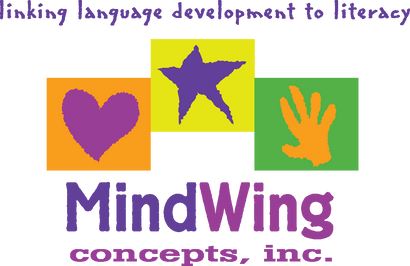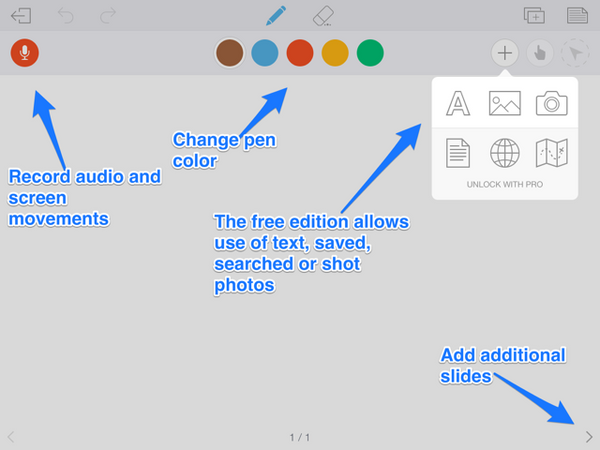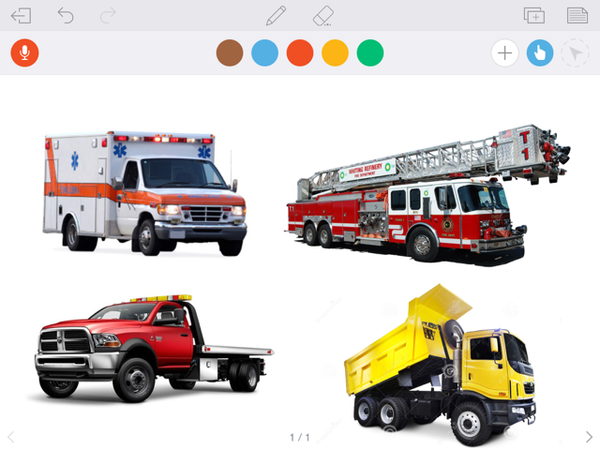Menu
-
- Home
-
About Us
-
The Approach
-
Linking Language & Literacy
-
MindWing Learning
-
Learning Resources
-
SHOP
-
Blog
-
- About MindWing
- Our People
- Contact Us
- Your Account
- Login
-
Spain (EUR €)
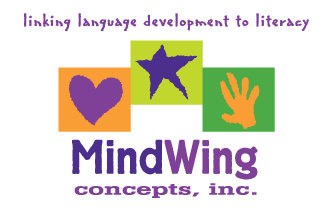
Create Visual “Explanimations” to go with your Expository Lessons
September 15, 2015 3 min read
On this Technology Tuesday, our monthly post in which we describe a simple technology resource that can be useful in integrating MindWing’s tools in your work, I wanted to align with recent posts describing resources for expository language, specifically listing and describing. As these posts describe, almost any text can be used as a context for analyzing expository language (see also the many engaging expository texts in the EPIC! app). In addition to Thememaker® expository language maps, a number of apps serve as a “blank slate” for you to create a short—or more extensive—activity targeting these language structures.
The iPad can become a highly contextual tool once we consider the many apps that are open-ended and can be used to map language in all sorts of ways! Additionally, the myriad features of the device and its apps lend themselves to multimodal teaching. For example, the microphone captures audio, allowing for recording and playback of oral language. Additionally, the multi-touch screen brings possibilities of moving items around to visualize lists and sequences. Furthermore (see what I am doing here?), apps that have screen recording capabilities enable the creation of an animated screencast that is very easy to make!
Let’s look specifically at Educreations Interactive Whiteboard (free for iOS), an app that combines all of these features. The “whiteboard” genre of app (see also ShowMe and ScreenChomp, also free) springs from the history of using classroom interactive whiteboards (e.g., SMARTboards) to record lessons for students’ review, but these apps make that process even easier. Educreations, like the others, provides a white space where you can combine text, drawings, and saved or searched images to create an initial visual (think “slide”). Once created, you then tap a record button and three aspects may be recorded to create an animation:
- an oral narration or description of what is on the slide
- movement of the images or materials on the slide and
- any drawings you make while recording to further emphasize the visuals.
To gibe the possibilities of this app with recent posts here about expository language lessons, after a text is reviewed, a brief movie can be made incorporating pictures related to the text along with students’ voices—perhaps emphasizing the Key Words related to the expository language structure. Take for example, Trucks (by Greve and Robinson, found in the EPIC! app mentioned above), which naturally forms a list of different types of trucks and their functions.
After reading the text with your students (this one is geared toward a primary crowd), the ThemeMaker® List Map could be completed to emphasize the structure and plan for your small project in Educreations.
Educreations is quite easy to use:
Add some photos related to your text and you have a visual your students can talk over to create a “movie.” In this case, you might want to have them move the trucks around as they talk!
A few caveats on Educreations: I recommend it as a starting point for this type of project, but you may ultimately find yourself wanting a more full-featured app such as Explain Everything ($3.99), for a few reasons. First of all, even though the app recently added the ability to let you re-do an animation and voice over (important when kids struggle with language), you can only work on one “draft” project at a time in the free version. Also (another list for you), the app only allows you to save to the Educreations website (ShowMe and Screenchomp work this way as well), which means you wouldn’t want to use it with copyrighted images or pictures that show your students. You’ll see that Explain Everything solves these problems if you want to make frequent or more complicated “Explanimations” targeting expository text. The app’s tutorial channel gives you a good preview of what Explain Everything does and how to use it.
Leave a comment.
Comments will be approved before showing up.