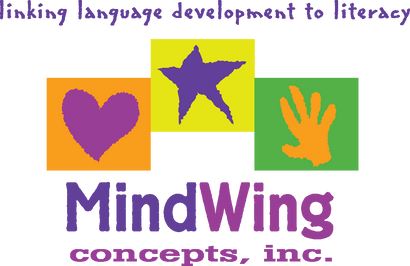Menu
-
- Home
-
About Us
-
The Approach
-
Linking Language & Literacy
-
MindWing Learning
-
Learning Resources
-
SHOP
-
Blog
-
- About MindWing
- Our People
- Contact Us
- Your Account
- Login
-
Spain (EUR €)
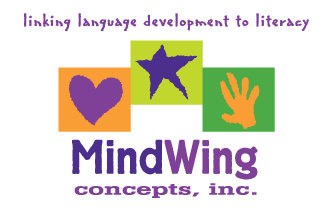
Tech Tuesday: Using the Pic Collage App with Complete Episode Narratives
June 21, 2016 3 min read
For this month’s Tech Tuesday, I will be discussing the use of a phenomenal and versatile app, Pic Collage, which can be used to make storyboards for books that can be analyzed as Complete Episode Narratives with use of Story Grammar Marker®. Pic Collage has long been a favorite of mine, and I have written about it previously and presented with MindWing Concepts on its uses. It seems that every time I sit down with a student, I find a new way to use this app! Pic Collage is a free app that is available for both iPad and Android devices.
Recently, the developers of the app added a connection to the Bing search engine, which makes adding contextual photos from the web a literal snap. As a result, you can “co-create” visuals related to stories quickly and easily, with no technical steps needed. While engaged in this co-creation process, you can employ the Story Grammar Marker® and related story maps as the student generates aspects of settings, initiating events, and actions (along with other elements of the Critical Thinking Triangle®) to form a visual representation of the narrative within the app.
 A book that I recently used in this manner was Gilbert Goldfish Wants a Pet by Kelli DiPuccio. In this story, Gilbert seems to have everything he would want in his bowl, but is lonely and would like to have a pet. A series of pets arrives, but each has an accompanying problem—he or she is ultimately not a good fit for a pet! After a suspenseful moment in which we think Gilbert will be eaten by a cat, it turns out a catfish has joined his bowl—the perfect pet for Gilbert! You can review the story at this read-aloud version on YouTube, also a good resource for using the book as a context with students.
A book that I recently used in this manner was Gilbert Goldfish Wants a Pet by Kelli DiPuccio. In this story, Gilbert seems to have everything he would want in his bowl, but is lonely and would like to have a pet. A series of pets arrives, but each has an accompanying problem—he or she is ultimately not a good fit for a pet! After a suspenseful moment in which we think Gilbert will be eaten by a cat, it turns out a catfish has joined his bowl—the perfect pet for Gilbert! You can review the story at this read-aloud version on YouTube, also a good resource for using the book as a context with students.
Here is an analysis of the book using Story Grammar Marker’s Complete Episode Map.

Representing this and other stories as a visual in Pic Collage is easy to do. These creations can take on an interactive, “storyboard” quality as pictures that you add are movable in order to demonstrate actions, and even dialogue, as you play with the scene. Here’s how to do it:




- Open Pic Collage and tap to create a Freestyle collage.
-
Tap on screen and select Web Search. In the photo at right, I searched for “kid bedroom” to create a background.
- Tap on the photo you like so that it is selected in blue, then tap the check mark in the upper right to add it to the collage. A great language-enhancing step when co-creating is to allow students to make choices of photos and discuss the reasons why.
-
Double tap on the photo and select Set as Background. This is an important step so you don’t have layering issues as you add new photos. The original photo can then be “flicked” up to the trash.
- Repeat our first step of adding a photo from Web Search to represent the other elements of the story. An amazing feature of Pic Collage is that you can trim around photos so they look like they are part of the scene. Here, I added a photo of “goldfish bowl” then double tapped on it and selected Clip. With your finger, draw a closed shape around the picture (it doesn’t have to be perfect), then tap the check mark in the lower right to add it to the collage.
- Repeat these steps and you can add pictures representing other story elements and narration around them. Here I added a dog, mouse, fly, and catfish. As I mentioned, the pictures can be moved around, sort of like paper dolls, to act out the story. Tap the Share button in the lower right if you would like to save your creation to your photos app and share with others. In this case, however, you will create a static picture that is no longer movable!
You can consider adding your picture to apps such as the SGM® iPad App or Book Creator and recording your students’ audio narration over it. Have fun creating storyboards!
Leave a comment.
Comments will be approved before showing up.