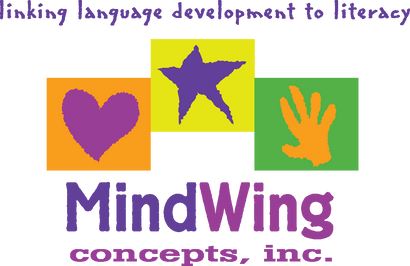Menu
-
- Home
-
About Us
-
The Approach
-
Linking Language & Literacy
-
MindWing Learning
-
Learning Resources
-
SHOP
-
Blog
-
- About MindWing
- Our People
- Contact Us
- Your Account
- Login
-
Spain (EUR €)
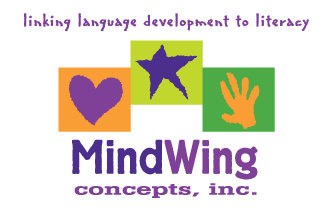
Tech Tuesday: Choose Your Own Prob-Narra-Ventures
December 20, 2021 3 min read
We’ve spoken in this space before (blog link) about the links between narrative language and problem solving that can be scaffolded through the use of Story Grammar Marker® and its relevant icons, particularly the digital kit. Moveable icons are very useful in guiding thinking and discussion when bringing students back to a relevant detail (or story element) that they may not have been considering. See also the work of Westby and Noel (2014) on the connections between story and problem solving.
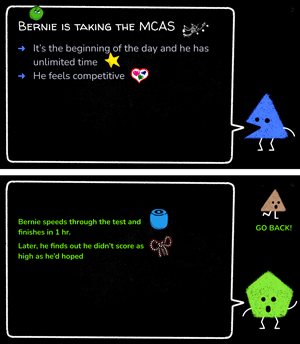 Recently I have been working with several students on test-taking skills and strategies, a process in which it is helpful to address the thought processes, self-talk, as well as social cognition and self-regulation that underlie this situation. Singer and Bashir (1999) discuss work production and executive functions as “the decision-making and planning processes that are invoked at the outset of a task and in the face of a novel challenge… they are involved in defining the problem at hand, which requires that one stop to plan and analyze rather than act.” I have worked with my students via several angles, including mindfulness in approaching work, strategies for following directions, and recently incorporated the use of social narratives (an evidence-based practice according to the National Standards Project) with a choose-your-own-adventure spin.
Recently I have been working with several students on test-taking skills and strategies, a process in which it is helpful to address the thought processes, self-talk, as well as social cognition and self-regulation that underlie this situation. Singer and Bashir (1999) discuss work production and executive functions as “the decision-making and planning processes that are invoked at the outset of a task and in the face of a novel challenge… they are involved in defining the problem at hand, which requires that one stop to plan and analyze rather than act.” I have worked with my students via several angles, including mindfulness in approaching work, strategies for following directions, and recently incorporated the use of social narratives (an evidence-based practice according to the National Standards Project) with a choose-your-own-adventure spin.
Choose-your-own-adventure is an engaging format that is much easier to create than one might think. A lesson I created is viewable here:
Click on the Thinking Balloon icons for hyperlinked “paths” to make a decision in the story!
Readers, please do not request permission for the file—it is viewable to you, and if you would like to make your own version, follow these steps:
- Click on the Google Slides button at bottom-right, above
- Sign into your Google account
- From the File menu, select Make a Copy>Entire Presentation
Rename the file so it is saved to your own Google Drive. It is now editable as you wish.
A few tips on making choose-your-own-adventures!
- Google Slides (available from your Google Drive) is the ideal place to create this content. As a slide deck, you can easily use hyperlinks to serve as the “decision points” in a story. Additionally, as a free-form space, you can move text and objects around on slides very flexibly.
- Have a general plan for your story (i.e., what might go on each slide and what slides might have decision points/hyperlinks) and keep it simple!
- SlidesCarnival offers great free templates such as the one used above from their “playful” collection, ideal for youngsters. You can save the template of your choice directly to your Drive. Each template file has many more slide formats than you will need, so delete slides freely from the filmstrip (the left sidebar showing your slide collection). SlidesCarnival templates generally have a slide of icons (i.e., the Pac-man like characters in the template) that you can move around and re-color as you wish. I also used some screenshots to duplicate an element from one slide to another.
-
 Additionally, of course, MindWing icons will ensure your lesson is giving students an internalize-able strategy that can be generalized from place to place. In this case, in addition to copying and pasting the icons from the Universal MindWing Digital Icons Complete Set, I made the thinking balloon icons become decision points/hyperlinks. To do this, select the icon, image, or text you would like to become a link, and select the Insert Link icon in the menu, or use the top menu Insert>Link.
Additionally, of course, MindWing icons will ensure your lesson is giving students an internalize-able strategy that can be generalized from place to place. In this case, in addition to copying and pasting the icons from the Universal MindWing Digital Icons Complete Set, I made the thinking balloon icons become decision points/hyperlinks. To do this, select the icon, image, or text you would like to become a link, and select the Insert Link icon in the menu, or use the top menu Insert>Link.
- Your link will be active when you are in Presentation mode (click Present in the upper right corner).
Wishing you many problem-solving “adventures.”
Leave a comment.
Comments will be approved before showing up.