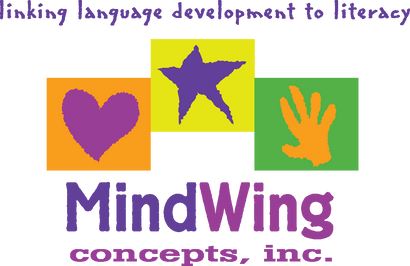Menu
-
- Home
-
About Us
-
The Approach
-
Linking Language & Literacy
-
MindWing Learning
-
Learning Resources
-
SHOP
-
Blog
-
- About MindWing
- Our People
- Contact Us
- Your Account
- Login
-
Spain (EUR €)
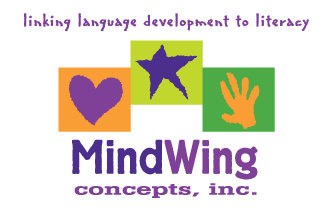
Tech Tuesday: Using Emoji in Narrative Analysis
March 08, 2016 4 min read
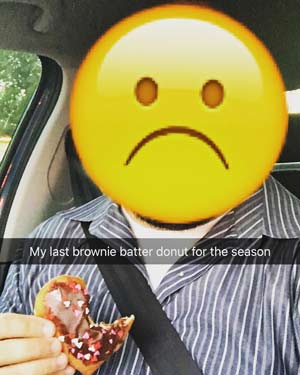
A friend’s Emoji creation in the SnapChat app.
In selecting topics for Technology Tuesday, I find it helpful to “piggy back” on my own clinical work, of course, but also on topics that have recently appeared on this blog. Recently, Sheila Moreau wrote in a MindWing blog about the power of emoji for understanding narrative events, identifying emotions, and expressing empathy, particularly in relation to Facebook’s recent incorporation of a range of reactions available to use in response to others’ posts. While emoji are a narrative phenomenon changing our (and teens’) reaction to social media (note that they have always been present in the “much-cooler” Snapchat), there are also ways to use them as visual tools out of the context of social media, a place where clinicians may not “want to go” with students.
My friend recently Snapchatted about Dunkin’ Donuts’ new menus, which perhaps over-disclose the caloric content of all their items ![]() (Kick-Off), his sadness as a
(Kick-Off), his sadness as a ![]() Feeling, and his
Feeling, and his ![]() Plan to avoid his beloved brownie batter donuts for awhile.
Plan to avoid his beloved brownie batter donuts for awhile.
Additionally, this blog has recently explored the use of SGM® with older students and chapter books (see this and other posts). Therefore, I wanted to explore emojis further as an easily integrated visual on your iPad or other device, particularly in the context of chapter books. However, don’t stop reading if you do not work with chapter books! The strategies outlined below can be used with much simpler texts or personal narratives as well.
So, what are emoji? Emoji are symbols used in electronic communications such as texting and social media, and they have become incredibly popular in recent years. Smartphone users originally had to express themselves sideways and improvise based on available keys:
:-) :-( :-P :-/ :-D ;-) and so on…
Then, emoji use evolved with the availability of clip-art-like images that could be inserted into messages, originally through the use of separate apps. However, emoji have been available as part of your keyboard in iOS (the brain of your iPhone or iPad) for several years. This means that anytime you type with your keyboard, you can insert emoji in your text.
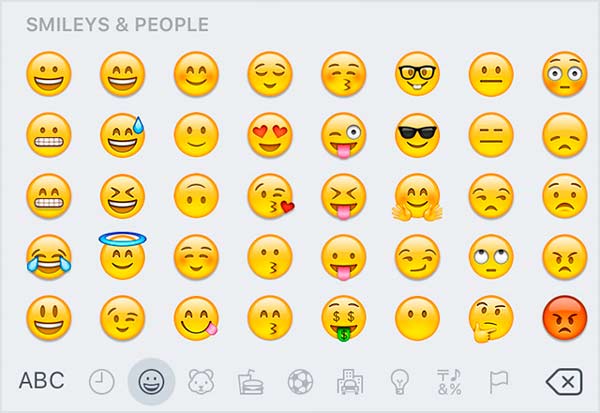
Emoji express a wide range of human emotions.
Although your emoji library spans a wide range of topics and includes symbols for food, buildings, and many other things, for the purpose of using in narrative development, we are going to focus on the “Smileys and People” category. You may look at the above image and wonder if there is a clear map for what the emoji are supposed to symbolize, so take a look at Emojipedia for that!
Why use emoji? Number one, they are super-motivating and students can feel like they are accessing their comfortable digital environments while doing work! Additionally, the emoji library provides an array of more complex emotional representations and therefore serves as a scaffold and visual support.
How do you use emoji? Here are a few simple examples:
In Word Processing:
Word processing tools can be used to write simple stories or retellings, and can be accessed through the built-in Notes app on the iPad, or via word processing apps such as Pages (free for iPads purchased after Fall 2013, otherwise $9.99). I find we often think such apps would not appeal to students, but many love the opportunity to type (note that Voice Dictation can also be accessed by tapping the microphone in the keyboard for iPads 3 and above).
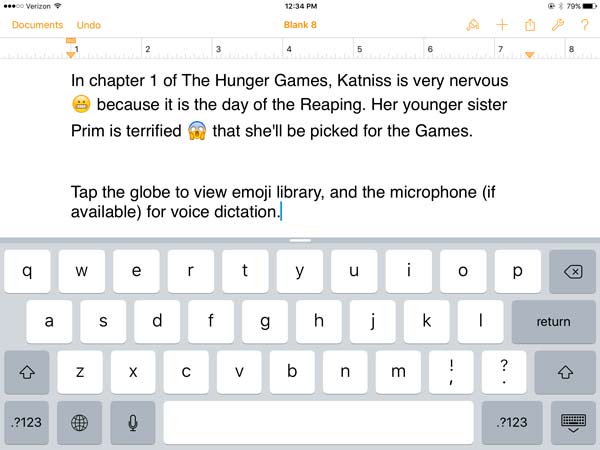
An example (and instructions) for using emoji while summarizing a chapter of The Hunger Games. Activities such as this can be completed in Pages, Notes, or anytime your keyboard is displayed for typing.
While Working with Visuals such as the Critical Thinking Triangle®:
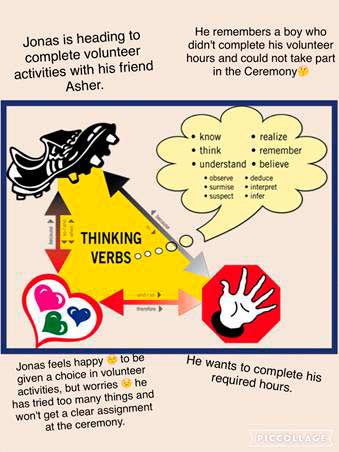
An example of the Critical Thinking Triangle® applied to Chapter 4 of The Giver.
To make a visual such as the one at right...
- Open Safari and search for an image of the Critical Thinking Triangle®. Tap to view the image preview and tap and hold until the menu to Save Image pops up. Save the Image.
- In Pic Collage, start a new collage. Tap the + or anywhere on screen to add an image from Photos, and select your Critical Thinking Triangle® Image.
- Tap the + or anywhere on screen and select Text. While typing, as in a word processor, when you tap the Globe icon, you can select emojis.
- You can pinch to resize or tap and drag your text boxes to correspond with the icons in the Critical Thinking Triangle®.
- Tap the Share icon in the lower right corner to save or share your collage.
With the SGM® iPad App
Last but not least, emojis are, of course, available when story mapping with the SGM® iPad App.
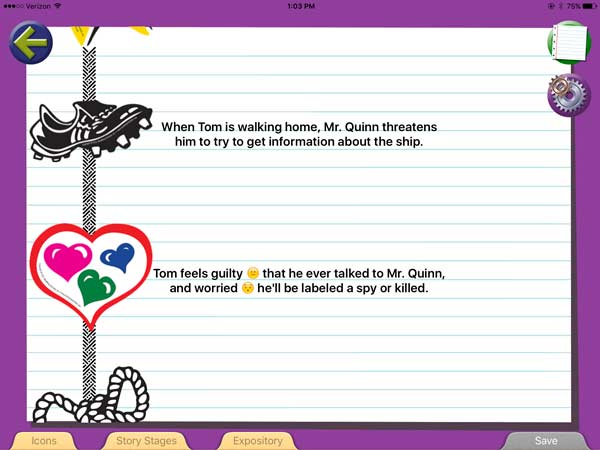
To access emoji in the app, select a narrative icon, tap Type, and while typing tap the Globe in the keyboard to insert emojis! 
Leave a comment.
Comments will be approved before showing up.